Using a VST for MIDI CC Mappings
- Jim Snyder

- Nov 23, 2021
- 2 min read
I have often needed to make CC mappings while using Studio One. For example, I have a breath controller but some instruments use CC11 (expression) or CC 1 (modulation) and are not aware of CC 2 (breath). So, rather than change my controller, I want to MAP CC 2 to CC11 (or something else). This is where using a VST for mapping can come in handy.
In the setup below, I have a MIDI Keyboard (RISE input -- anyone will do). And I have my Breath Controller. And I have an Instrument call Filtered MIDI (no VST associated with it -- more on this shortly).

So, here is where the trick comes in. For my Breath Controller, I have a Kontakt Instrument assigned with a patch loaded (any one will due because we are not going to actually use it). Then I use a Kontakt Script to perform a MIDI mapping from CC2 to CC 11 (as the screen shot shows). There are several built-in scripts for transformations or you can write your own (keep in mind this ONLY transforms MIDI ... not UI controls). I renamed the Kontakt instance to VST Filter to make it clear what it is for.
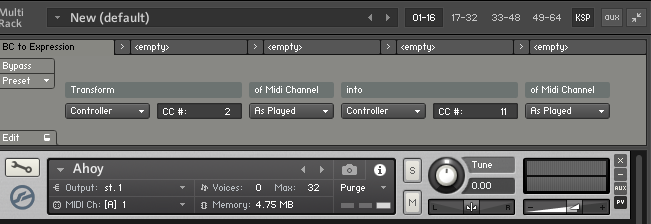
Now to get Studio One to "accept" the MIDI output, use the Filtered MIDI Track to get Input from VST Filter and assign the Output to any VST (e.g. instrument) you want.
In order to be sure that your MIDI is actually sent by Kontak, you need to make sure all the check boxes are enable as show in the screen shot below.

With this little set of trick you can create several MIDI mappings using the Kontak Scripting Language or the built in transforms.
Comments